User's Guide
Creating Your Account
After you have been added to the database, an invitation message will be sent to your e-mail. This invitation contains a link (the "Create Password" button) that will take you to the site and allow you to finish the account creation process by setting a username and password.
Note: Despite our best efforts to be respectful e-mail senders, many providers have a tendency to classify e-mails like this one as spam. Please check your junk mail folder if you cannot find the invitation message. You can also add
projects@livingobservatory.orgto your address book to help ensure that important e-mails from the site come to your inbox.
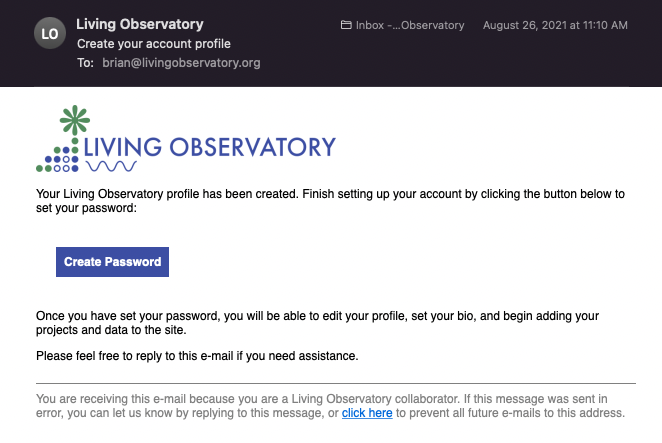
When you click the button, you will be taken to a page that prompts you to choose a username and password.
A username will be pre-filled—likely your first initial and last name. If you
prefer to use something different as your login, this is your one opportunity
to change it. You’ll use the username you enter here to identify yourself
when logging in to the site in the future. Your username will also be part of
your URL on the site
(https://projects.livingobservatory.org/people/<username>).
You are also prompted to enter (and confirm) a password[1].
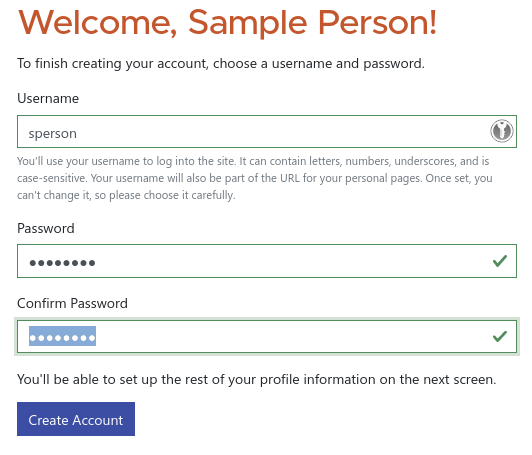
Once you have finished, click the “Create Account” button. At this point your login will have been created and you will be able to use the information you entered to log back in to the site when you return in the future.
Next, you will be taken to your profile editor so that you can start building your account profile. Even if you are not ready yet to build your full profile, it is strongly recommended that you at least upload a headshot image so that you can be listed in the People index.
Resetting Your Password
If you forget your password, you can reset it by clicking the “Forgot Username or Password” link on the login screen. You will be prompted to enter the e-mail address associated with your account. A password reset link will be sent to this e-mail address.
You must use the e-mail address on file for your account[2] (which, unless you changed it, will be the address where you received your invitation). If you cannot remember which address we have on file, you can contact us for assistance.
Following modern security practices, we recommend that you choose a secure password and store it in a password manager, such as the one built into your operating system or web browser. ↩
To preserve the privacy of our users, the password reset form will not tell you if you have entered an invalid e-mail address. ↩